Data Table
The data table is arguably the most important page component, as it is used to create, delete, edit, view, and sort Items. Whenever a Table is added to your Rapid site's database, the following happens automatically:
- A Page is created for your Table
- A Menu Item is created in the sidebar, which links to the Page
- The Data Table component is placed on that Page, and connected to the database Table
Therefore, the Data Table page component is crucial for viewing our items and data.
The Data Table can also be placed on any Page. For example, a Data Table can be placed inside an item's page to show connections between Linked Items, for example.
- If you are unfamiliar with Tables, you should first read about how Tables View and Manipulate Data.
Creating Items
Using the Create button in a Data Table component, you can create new items within a Table.
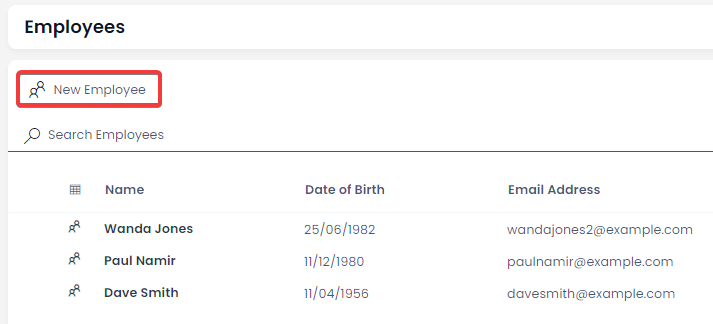
- Visit this link: Creating Items via Tables, to read about item creation in detail.
Deleting Items
Items can be deleted by selecting them, and then pressing the Delete button that will appear in the Command Bar.
- You can read more about when and how to delete items here.
Opening and Editing Items
Opening items is the same as using any of the main tables in your Rapid Site. If you "open" an item using the Data Table component, you will navigate away from the current page, and will instead view the item's page you opened.
- You can read about how to open and edit items here.
Refreshing Data Tables
If the data within in a table is updated, the table will need to be refreshed in order for that data to be visible. Refreshing the entire page is not desirable as you may need to reauthenticate, which will take time.
Rapid Platform includes an Inline Refresh button, that allows you to refresh all the items in a data table component. The Inline Refresh is located in the Command Bar, and has an icon that resembles a clockwise arrow.
The Command Bar Can Be Disabled
It is possible to edit the Command Bar so certain menu items do not appear. For example, you can disable editing, or prevent the user from changing the table view.
- You can read about how to disable a Data Table's Command Bar here.
Data Tables Can Filter and Sort Items
There are several methods for filtering and sorting the items visible on a Data Table. Filtering Items allows us to quickly find the relevant data we need.
Table Views provide a means to control what items are shown in a list. You can consider Table Views as a filter on a Data Table, which organises and displays information based on defined criteria.
Views work in tandem with Filters. For example, a Table can have a Quick Filter enabled, as well as a View. This means that as a user, you can quickly find the item you are searching for.
- You can read about Views and Filtering Items here.